To begin, you only need to use the built-in Windows or Macintosh wireless connection application. To access the Windows software (see Figure 1), go to the Start button (on the task bar) > select: Connect To > click: Wireless Network Connection.
Figure 1. Opening the Wireless Network Connection application.
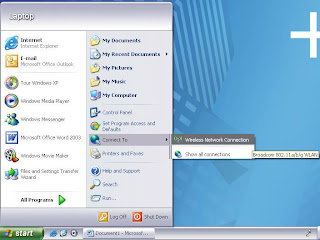
Once the Wireless Network Connection window opens (see Figure 2), be sure that you have selected the Library network, and click Connect to begin the connection process.
Figure 2. Selecting the desired wireless network.
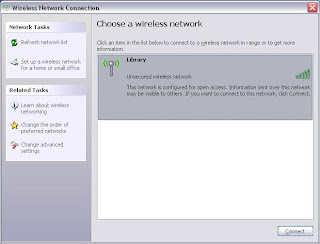
NOTE:
- If you have your machine set to automate your connection, you might make an ad hoc (peer-to-peer) connection. It will look like you are connected to a network, but you will not get any Web access - you have connected to another person's computer and not the wireless network.
- If you have your machine set to connect with a static Internet Protocol (IP) address, you might not be able to connect. Use dynamic IP addressing to connect to our wireless network - this is typically a system default setting.
- Neither Library Services nor Information Technology Services will modify/troubleshoot personal equipment. We suggest reviewing your owner's manual, contacting your computer's technical support line, or your computer's reseller for support with your wireless equipment.
0 comments:
Post a Comment